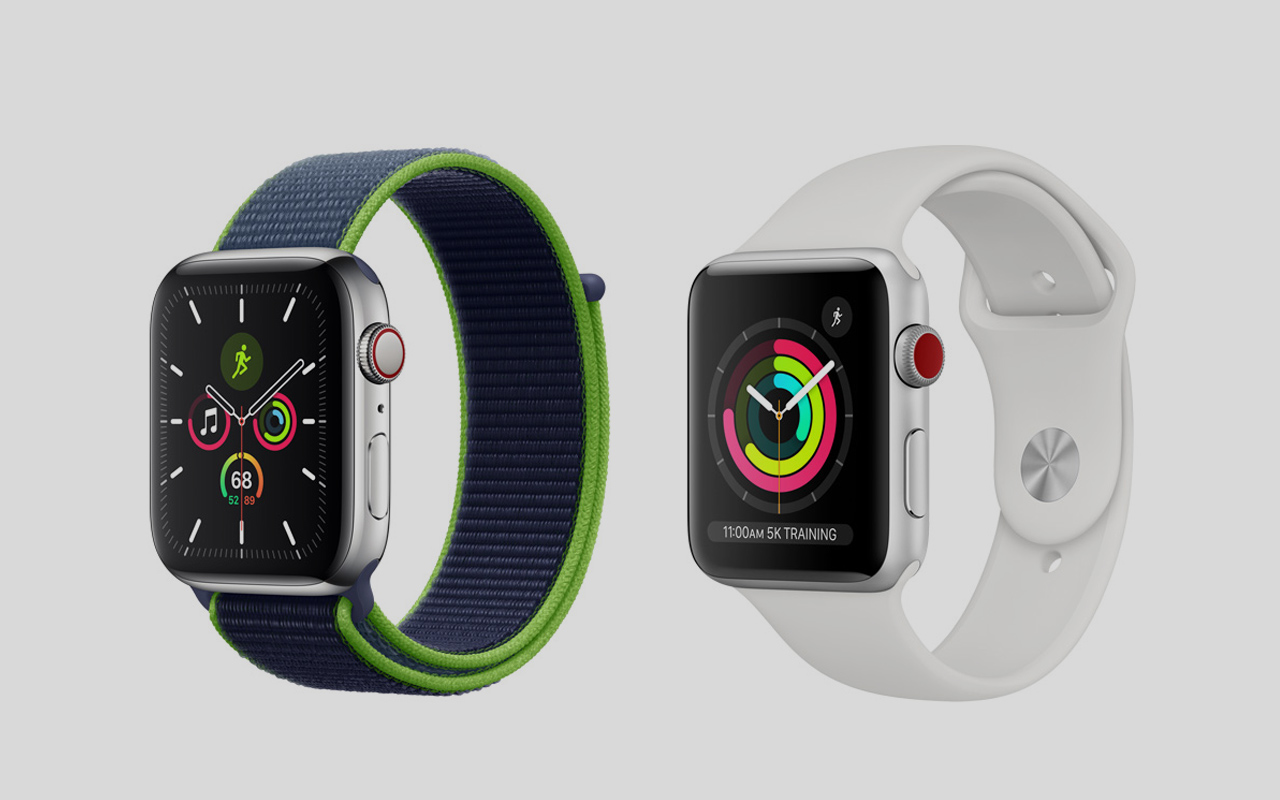Just got an Apple Watch Series 5 for yourself? It’s high time you get acquainted with tips and tricks that’ll help you make the most out of your smartwatch. Here are some cool ways to explore the ‘not so obvious’ features of Apple Watch.
Unlock Mac remotely. You can do this if you have at least a mid-2013 Mac model or one running macOS Sierra 10.12 or later. To do this sign-in to the same iCloud account and open System Preferences on your Mac. Then in the Security & Privacy click the General tab to set the Apple Watch to unlock Mac function.
Also, ensure that two-factor authentication is enabled on your Mac by heading to System Preferences > iCloud > Account Details > Security.
More Tips

Find lost iPhone. More often than not, you end up in situations when you have no idea where your iPhone is. To find your smartphone using Apple Watch, swipe up on the watch face to access Control Center and then tap on smartphone icon. This will trigger a high-pitched sound on the phone and you can locate it easily.
Water ejection after swim. Apple Watch is waterproof but if you are going for an extensive swim it is recommended to use the water eject mode. Yes, a feature to manually eject all the water to eliminate chances of damage to the hardware.
To do this swipe the main home screen from the watch and in the Apple Watch Control Center find water droplet icon. When prompted to twist the digital crown, do it to eject all the water.
Some More Tips…

Apple Watch walkie talkie. You and your Apple Watch buddies can use the smartwatch as a Walkie-Talkie for some fun at home. The in-built app lets you connect with friends in a unique way with the buzzing sound of communicating via radio frequencies. Simply open the app and select the contact to initiate the radio chatter.
One tap notification clear. When you are done with all the notifications sitting in the notification bar, make them disappear with minimal effort. For this swipe down from top of the screen and push down hard on the Force Press option until the X symbol appears. Tap it to clear notifications in one go.
Dismiss or mute call or notification. At times when you forget to put things on mute in a meeting and unexpected call or notification comes-in, just put your palm on the screen to instantly mute and turn the watch screen off. The setting can be toggled in the connected iPhone within the Apple Watch app under Sound & Haptics – Cover to Mute.
Hide apps, If you want to hide one or more apps from the Apple Watch interface you can do this by opening the Watch app on iPhone and then finding the app(s) that you want to hide from plain sight. Toggling the Show App on Apple Watch button will hide/unhide the app.